Timeline Section
The Timeline visualizes your slideshow on a time axis.
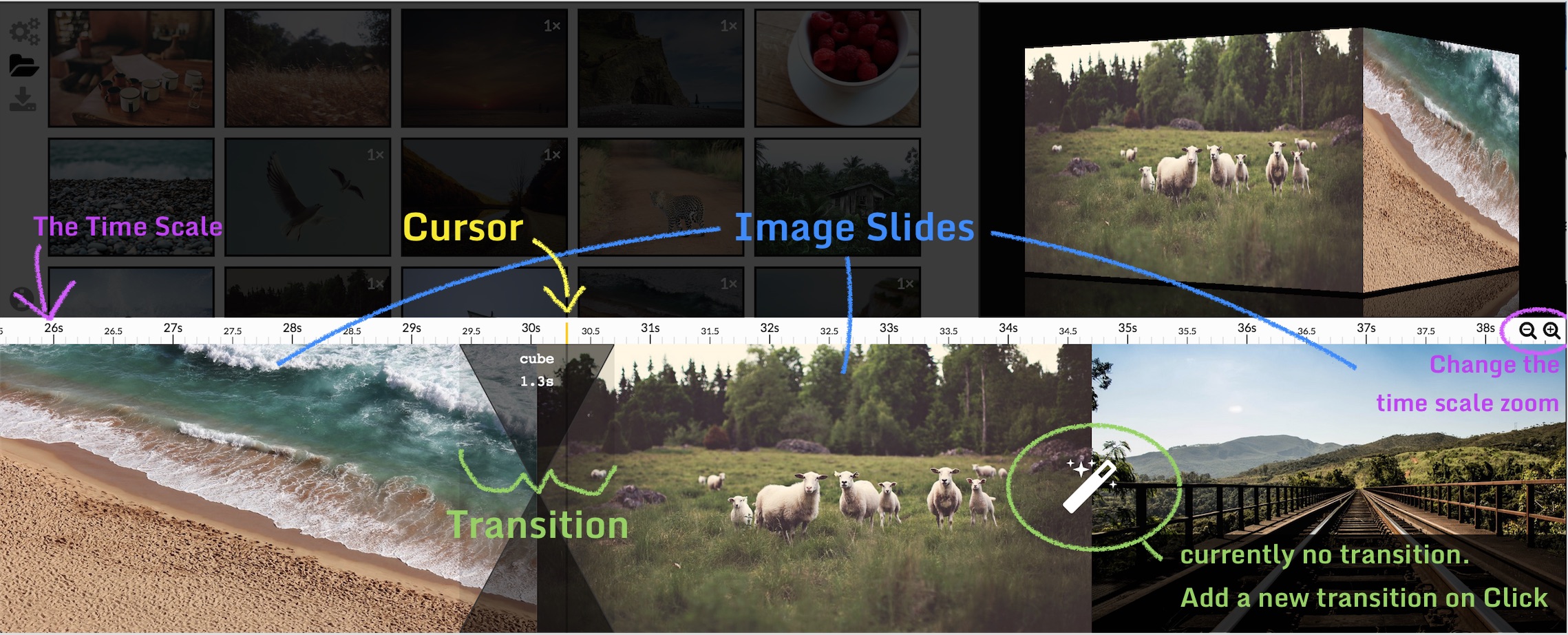
On top stands the Time Scale with Zoom Controls, On bottom are shown the Slides and Transitions.
A cursor is also displayed and shows the current Viewer time.
Slides
There is currently only one kind of slide: the Image slide. In the future, there will also be the content slide (draw texts and shapes) and maybe the video slide.
Add new Image Slides
To add new images to the timeline, simply Drag and Drop them from the Library.
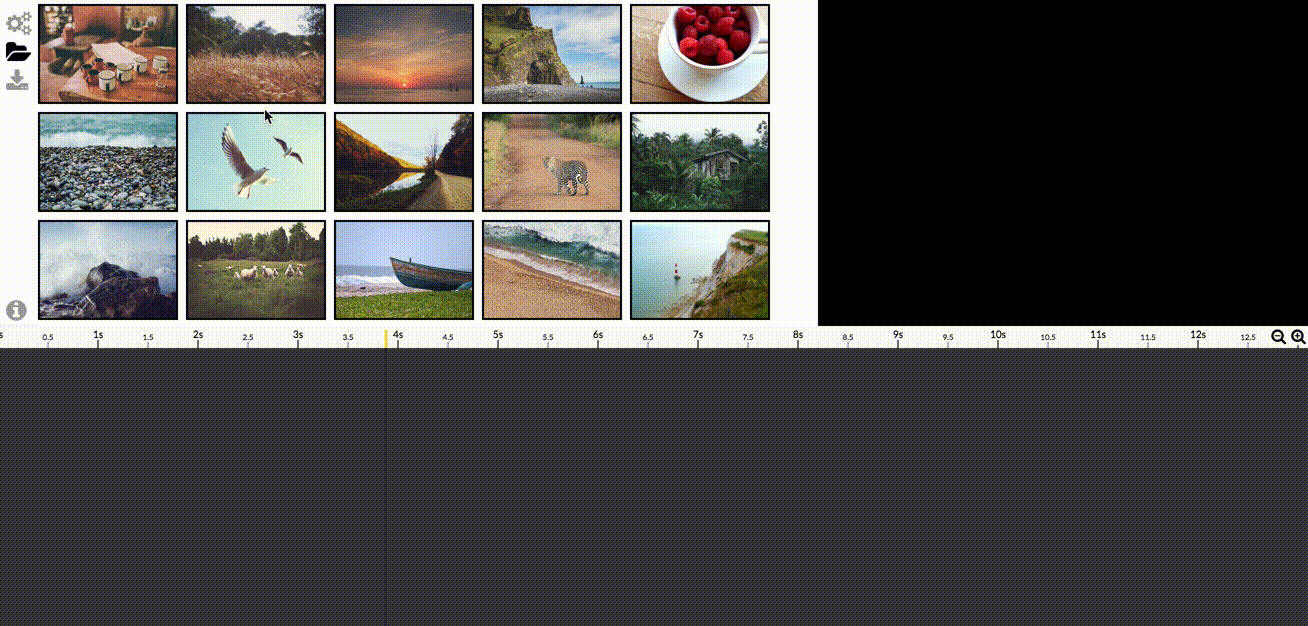
Select a Slide
To Select a Slide, simply Click on it.
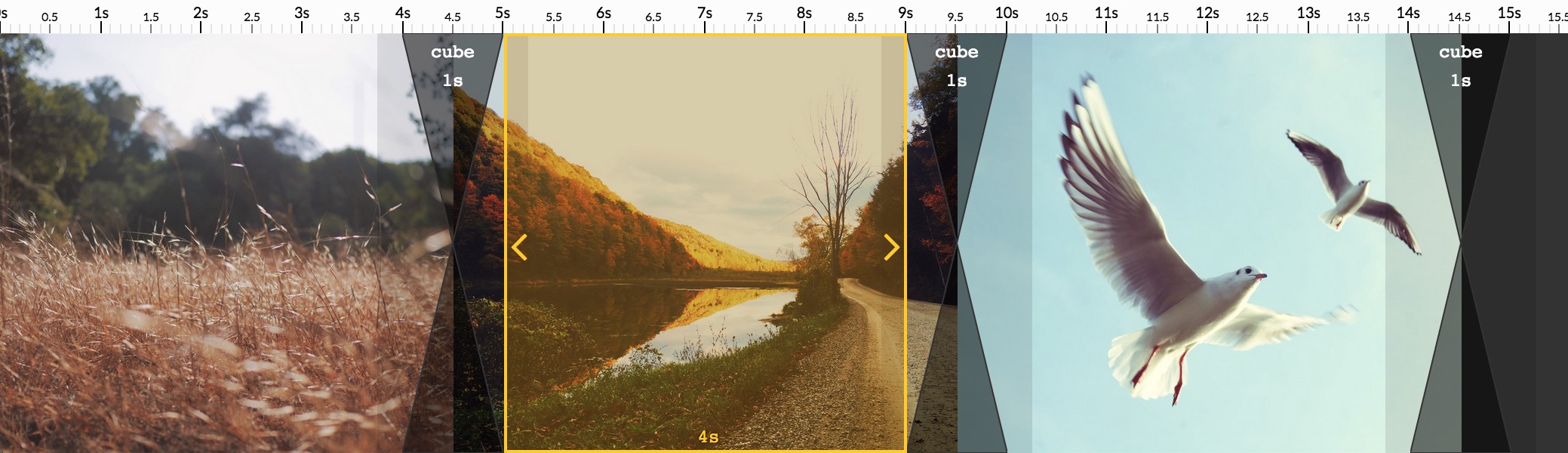
Selecting a slide will open the related slide Panel: for an image, the Image Panel.
You can change the selected slide by pressing Left and Right arrows.
Remove a Slide
To remove a slide, select it, then press Delete (or Backspace).
Alternatively, you can Drag a Slide out of the Timeline.
Re-order a Slide
To reorder slides, simply Drag and Drop in the Timeline.
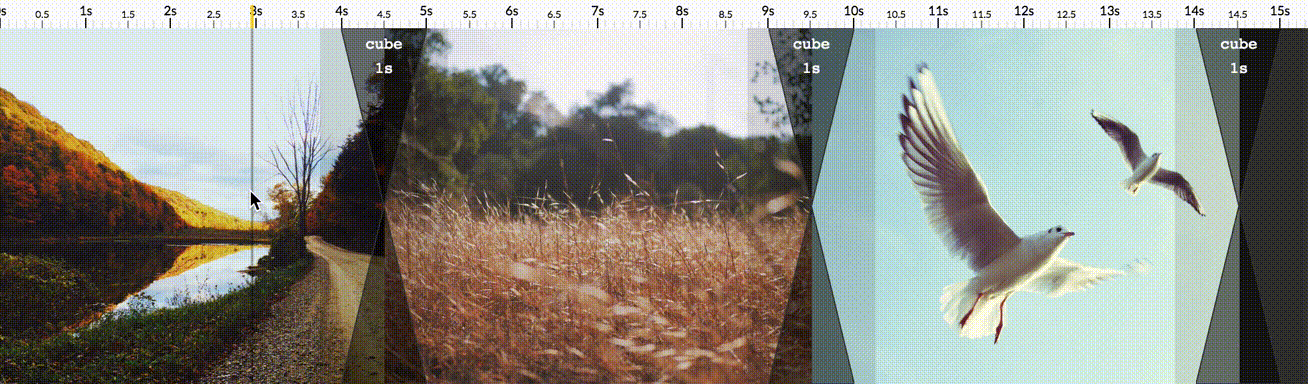
You can also use C-Left and C-Right hotkeys to move a selected slide.
Resize a Slide
To resize a Selected Slide, drag one of the Orange Arrow:

Transitions
Add a Transition
To add a Transition, simply click on the  button.
button.
Select Transition
Exactly like for Slides, you can also select a Transition.
It will open the Transition Panel that allow to customize it.
It also allows to Resize it and Remove it.