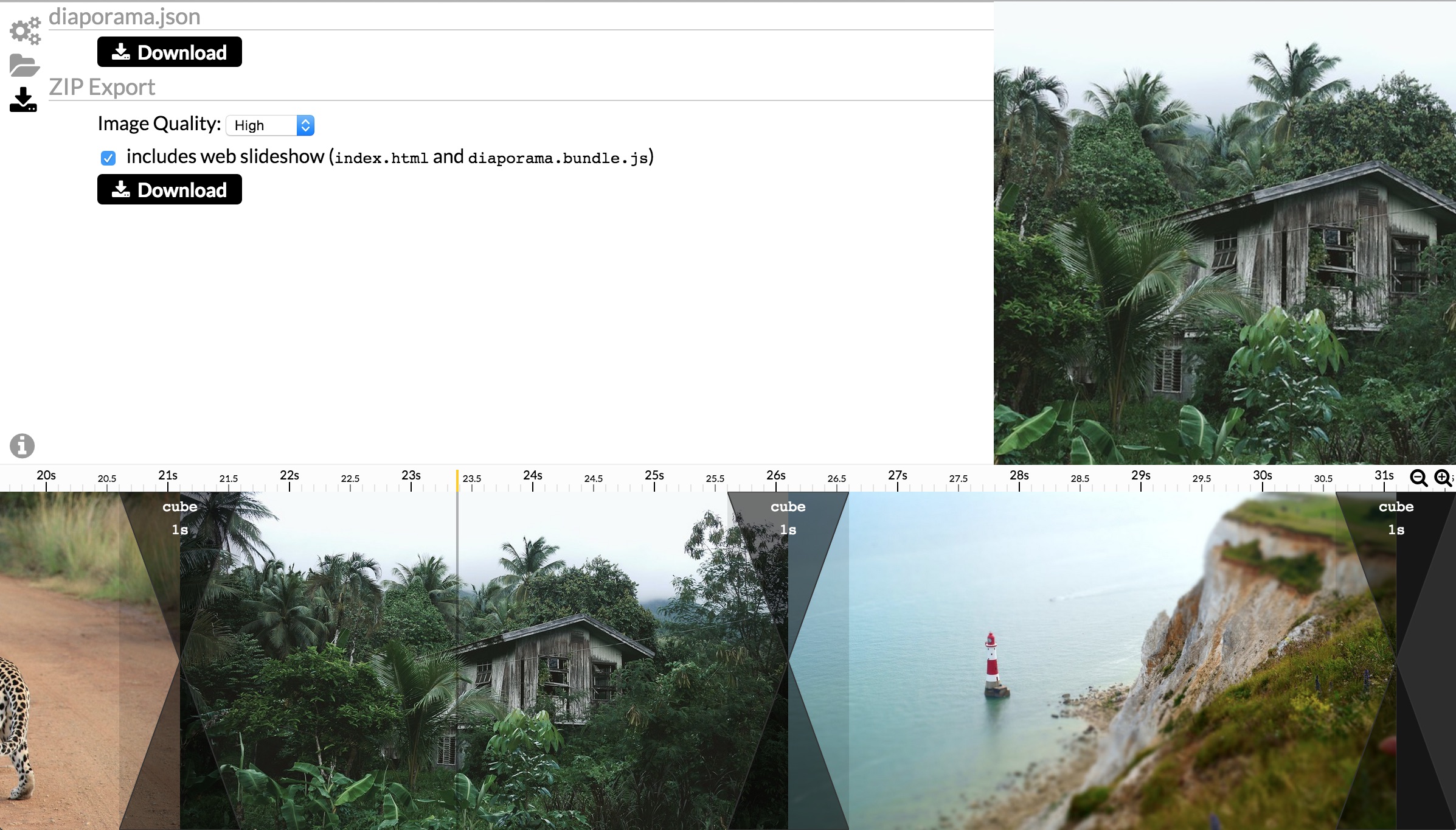Getting Started
Diaporama Maker always works with a working directory. You have to provide a directory on which to work (images of that directory will be used).
If using the command line, you have to give the directory in parameter:
diaporama directory_with_images
If using the native application, you will be asked to select a directory:
N.B: the native application is not yet available.
Diaporama Maker Interface
Diaporama Maker have 3 sections: at the top-left stand the Panels Section, at the bottom the Timeline Section, on top-right the Viewer Section (overview of your work).
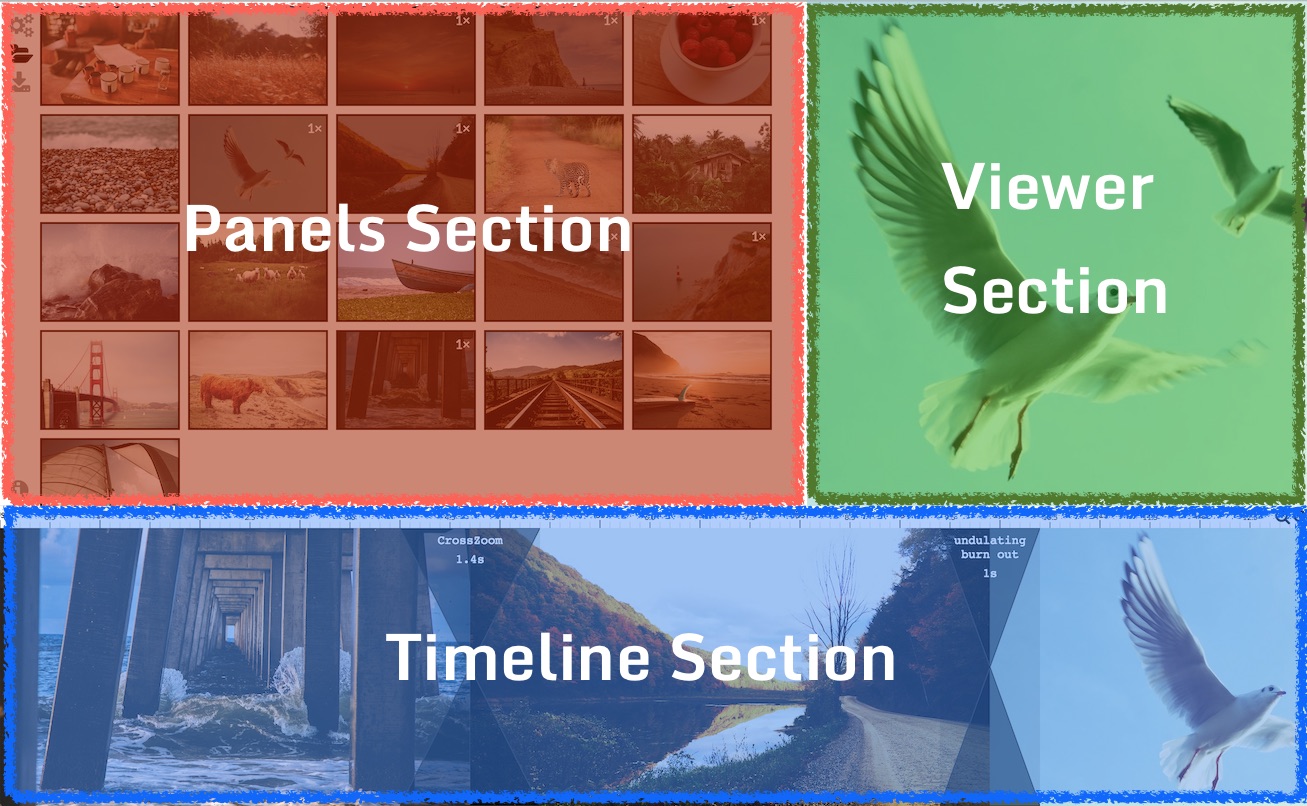
Diaporama Maker have multiple panels (displayed in the Panels Section). Each panel focuses on one part of the slideshow you are building.
Create your own Timeline
See Library Panel for more information on the Library.
See Timeline Section for more information on the Timeline.
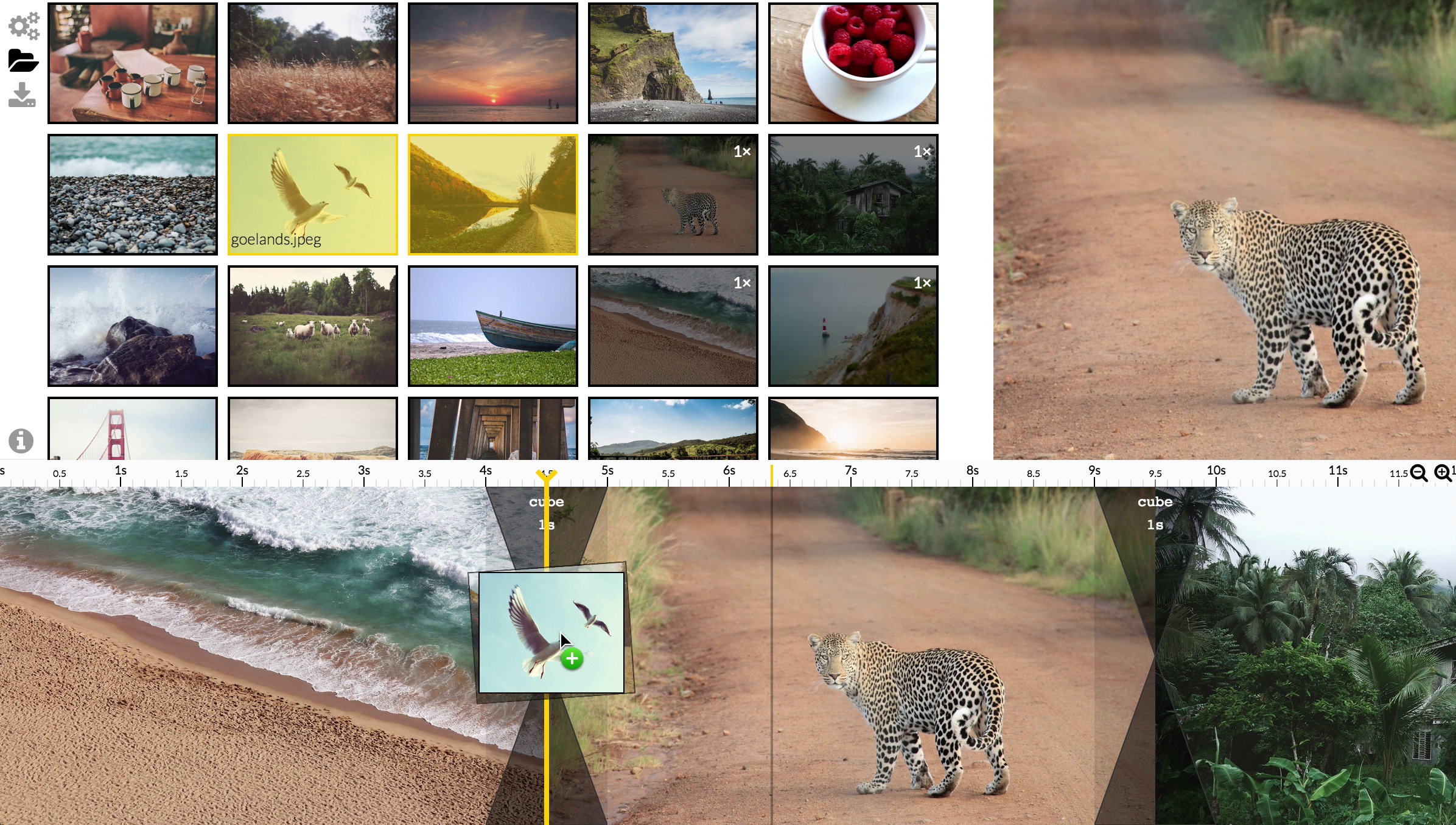
Add KenBurns effects
See Image Panel for more information.
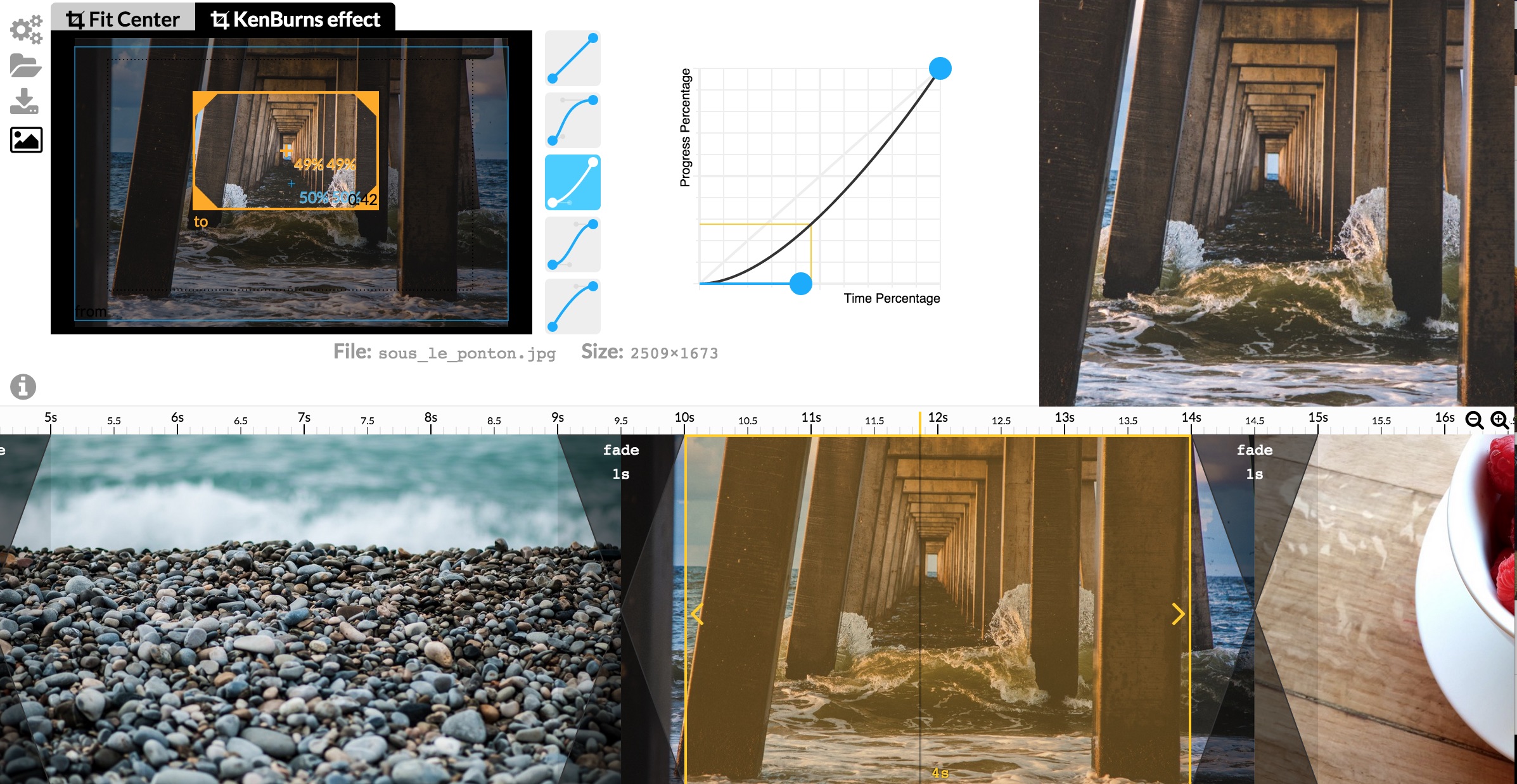
Create Slide Content
See Slide Content Panel for more information.
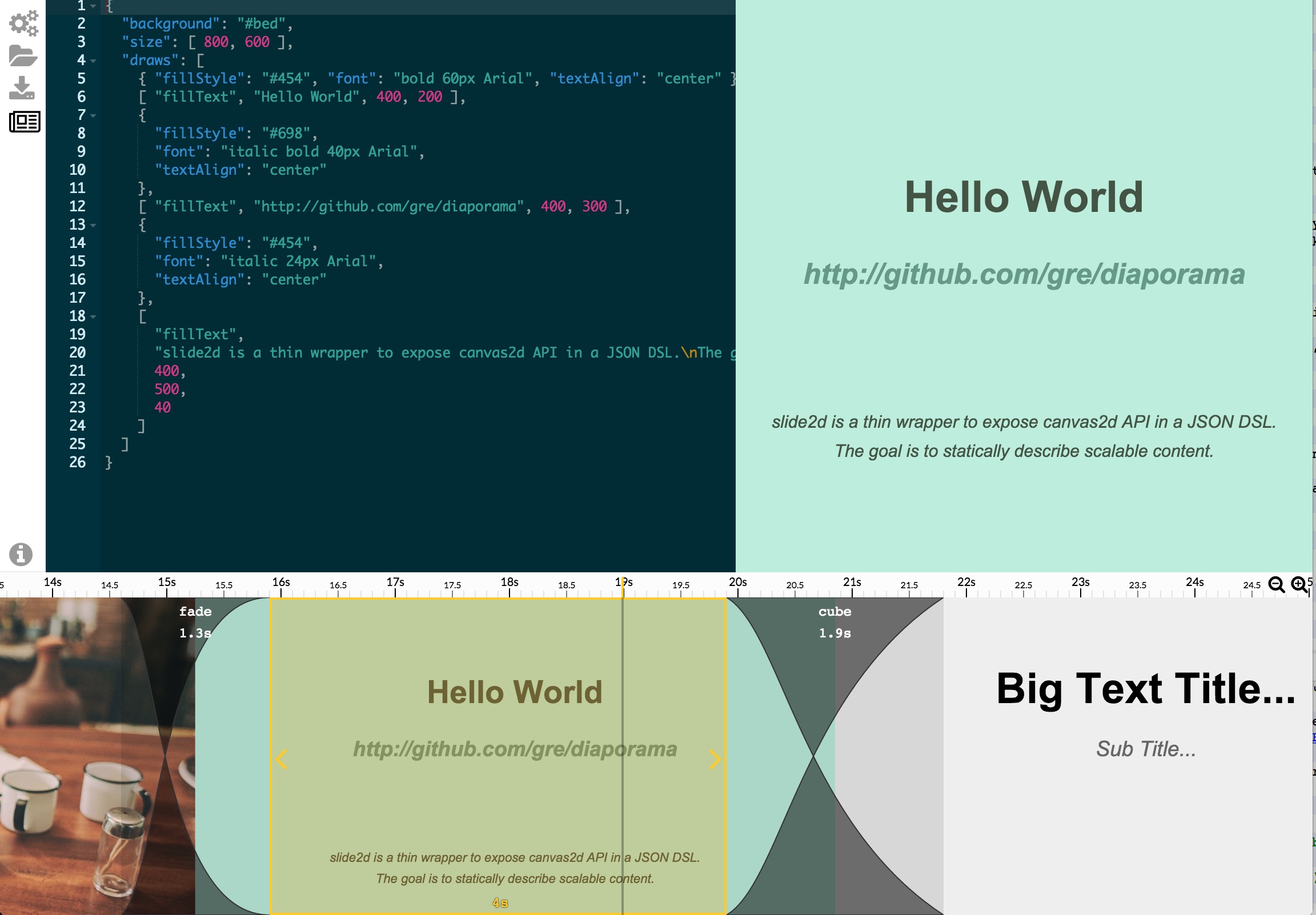
Customize Transitions
See Transition Panel for more information.

Configure the defaults
See Configuration Panel for more information.
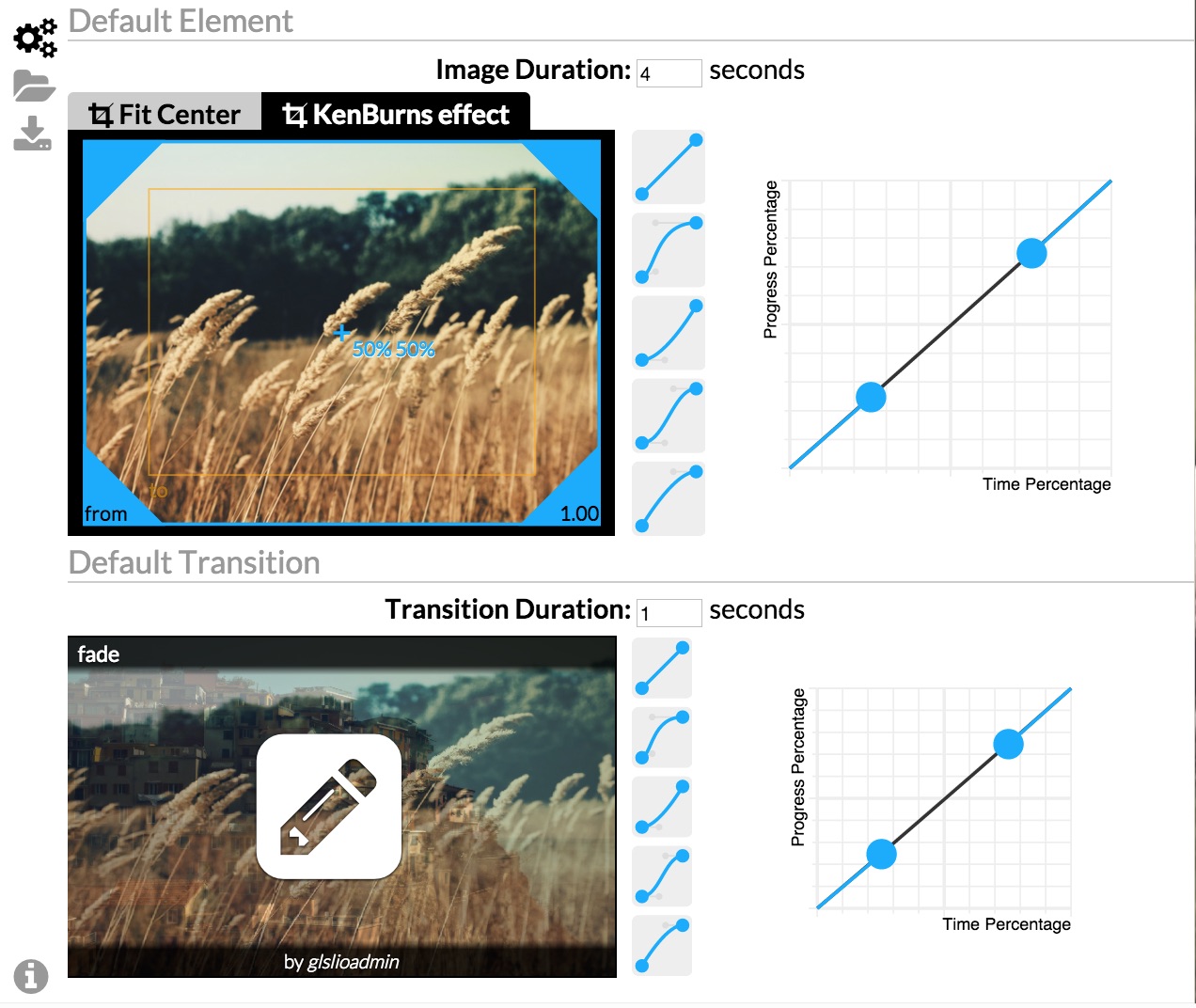
Download the Web Slideshow, ready to embed
See Export Panel for more information.