Image Panel
The Image Panel allows to configure the crop settings of a selected image in the Timeline.
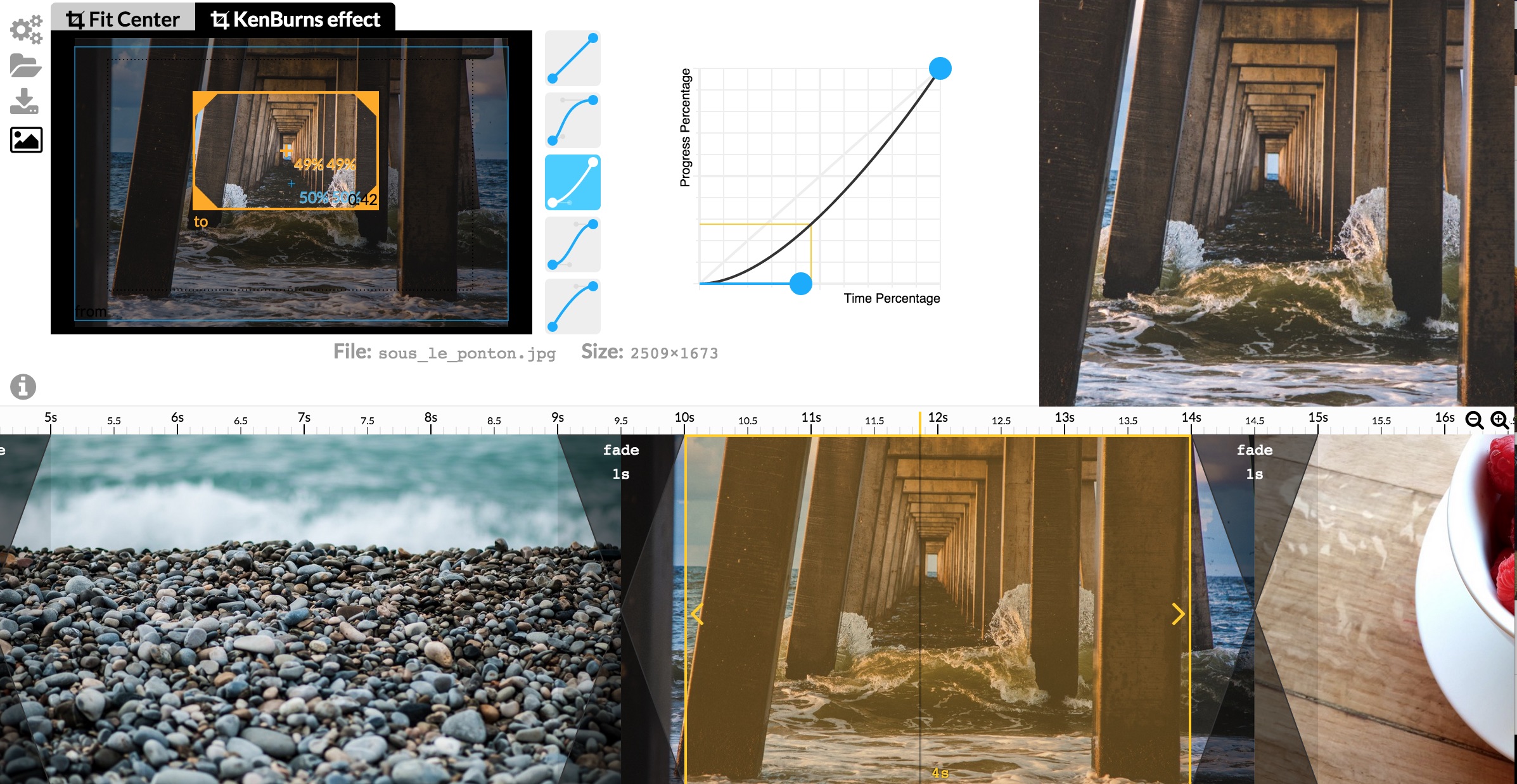
2 kind of crops
Fit Center
Fit Center makes the image to the fit the best viewport size.
Unless both the image and the viewport have the same ratio, the image need to be cropped in order to preserve its aspect ratio.
KenBurns Effect
This enable an animated crop effect (zooming, panning,...), conventionally called the "kenburns effect". See following example GIF:
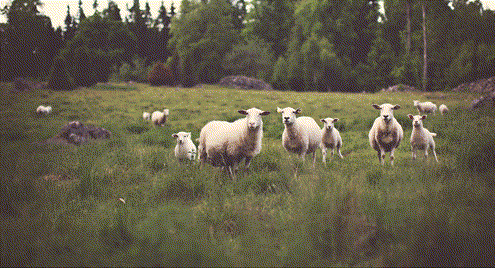
There is currently 2 parts to configure the effect: the origin/destination center and zoom and the animation easing.
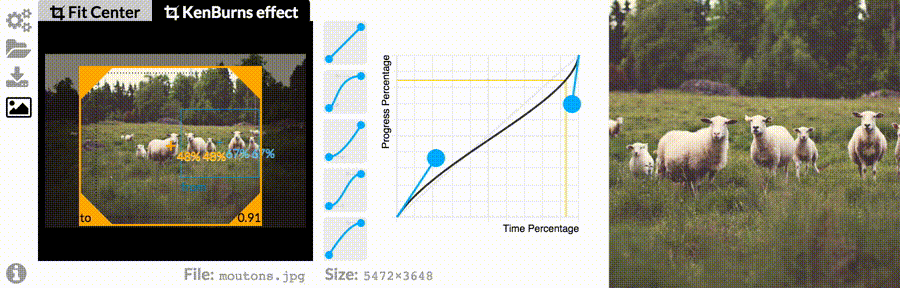
center and zoom
On the left you can configure the kenburns effects by controlling the center and the zoom of the origin and the destination crop.
- The Blue rectangle controls the origin crop.
- The Yellow rectangle controls the destination crop.
Drag with the mouse to move and resize the rectangle. Click anywhere to alternate between the rectangles.
It is important to understand that you can only control the center and the zoom. But you can't configure the rectangle aspect ratio: only the final viewport will determine the rectangle aspect ratio based on the center and the zoom you have defined.
Animation Easing
On the right, the curve controls the easing you want (for instance you could make the effect accelerating and slowing down).